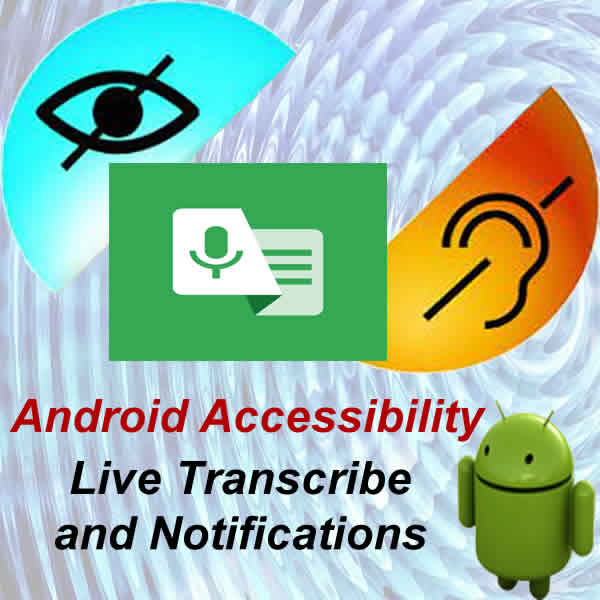Google Live Transcribe speech-to-text app for Android
Embrace the power of real-time speech-to-text with Google’s Live Transcribe app! This innovative tool empowers you to transcribe conversations, lectures, and audio directly into text on your Android device. Whether you’re hard of hearing, a student seeking class notes, or simply wanting to enhance your communication experience, Live Transcribe is here to bridge the gap. Learn to use Google Live Transcribe app.
Here’s what makes Google Live Transcribe your ideal text-to-speech assistant:
1. Real-time communication: Never miss a word again! Live Transcribe instantly transcribes speech as it happens, providing you with accurate textual representations in real-time. [Image showcasing a person using Live Transcribe during a conversation, displaying the transcribed text on their phone screen]
2. Seamless accessibility: Live Transcribe empowers individuals with hearing impairments to participate in conversations and access information with greater ease. [Image depicting a person using Live Transcribe while attending a lecture, with the transcribed text displayed clearly]
3. Enhanced learning: Capture key points and lectures effortlessly with Live Transcribe. Transcribe class discussions, lectures, and presentations to create comprehensive study notes and improve your learning efficiency.
4. Increased productivity: Boost your efficiency by dictating emails, messages, and notes directly into your phone. Live Transcribe saves you time and effort, allowing you to focus on the content rather than typing.
5. Personalized experience: Customize Live Transcribe to fit your needs. Choose from different themes and text sizes for improved readability. You can even personalize the vocabulary to better understand specific terminology or accents.
Google Live Transcribe App – Beyond basic speech-to-text:
Live Transcribe goes beyond simply transcribing speech. It offers a range of features to further enhance your experience:
- Speaker labels: Identify individual speakers in group conversations with ease.
- Custom commands: Create your own commands to control the app using your voice.
- Language support: Transcribe speech in multiple languages, breaking down language barriers and facilitating communication.
- Offline support: Download language packs and use Live Transcribe even without an internet connection.
Ready to unlock the potential of Google Live Transcribe?
Download the app for free on your Android device and start experiencing the power of real-time speech-to-text. With its intuitive interface and powerful features, Live Transcribe is your ultimate Google text-to-speech assistant for communication, accessibility, learning, and productivity. Download and install Google Transcribe app.
If you have a Pixel or newer Android device, you only need to enable the app since it is already installed. The Google Live Transcribe app allows you to perform live transcribe speech-to-text sessions and allows you to enable sound notifications.
- Open Settings
- Scroll down and Touch on Apps
- Scroll down looking for the Live Transcribe app, Touch to open
- Touch on Enable on the bottom of the screen – Allow updates to be installed.
If you don’t already have the app installed, Go to Google Play store and search on Live Transcribe, or click on this link – Download Live Transcribe
How to use the speech-to-text Google Live Transcribe and Notification?
After Live Transcribe is installed and enabled:
- Open Settings
- Scroll down and Touch on Accessibility to open the options
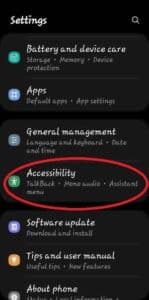
- Touch on Installed apps
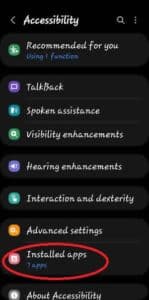
- Touch to open Live Transcribe
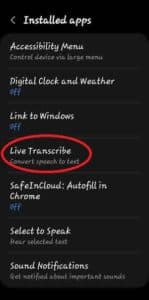
- Touch on Open Live Transcribe to open a transcribe session
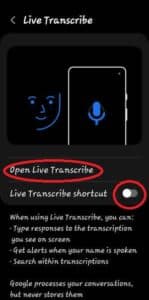
- Enable the Live Transcribe shortcut option to put an Accessibility icon on the bottom of your screen
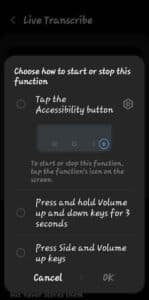
How to use Accessibility Notification Sounds?
- On the Accessibility menu, Touch to open Installed Apps
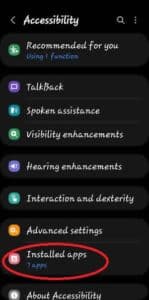
- Touch on Sound Notifications
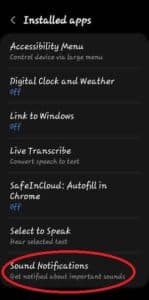
- Touch on Sound Notifications
- Also, enable the Sound Notifications shortcut to see an icon on the bottom of the screen to quickly turn on and off.

Start exploring the world of Live Transcribe today!
The best speech-to-text app to assist the deaf or hard of hearing people to communicate. Android devices have some very good apps to assist the hearing impaired to use touchscreen smartphones. Add the speech-to-text Google Live Transcribe and Notification for Android app and open up conversations to anyone in over 70 languages.
Google Video – How Live Transcribed was developed?
Frequently Asked Questions (FAQ) about using Google Live Transcribe:
1. What is Live Transcribe?
Live Transcribe is a free app developed by Google that transcribes speech into text in real-time. It is available on Android devices and helps people with hearing impairments, students, professionals, and anyone seeking enhanced communication and accessibility.
2. How does Live Transcribe work?
Live Transcribe uses your device’s microphone to capture speech and Google’s powerful speech recognition technology to convert it into accurate text. The transcribed text appears on your device’s screen, allowing you to follow along with conversations, lectures, and other audio content.
3. What are some of the benefits of using Live Transcribe?
- Improved communication: Live Transcribe helps overcome communication barriers for people with hearing impairments.
- Enhanced learning: Capture key points and lectures effortlessly, creating comprehensive study notes.
- Increased productivity: Dictate emails, messages, and notes directly into your phone.
- Accessibility: Live Transcribe offers features like speaker labels and custom commands to personalize the experience.
- Offline support: Download language packs and use Live Transcribe without internet access.
4. How do I install and use Live Transcribe?
Live Transcribe is available for download on the Google Play Store. Once installed, simply open the app and start speaking. The transcribed text will appear on your screen.
5. What are some of the advanced features of Live Transcribe?
- Speaker labels: Identify individual speakers in group conversations.
- Custom commands: Create your own voice commands to control the app.
- Language support: Transcribe speech in multiple languages.
- Punctuation: Choose between automatic or manual punctuation.
- Sound filtering: Reduce background noise for improved accuracy.
6. What are some troubleshooting tips for Live Transcribe?
- Ensure your device’s microphone is clean and unobstructed.
- Speak clearly and slowly.
- Use Live Transcribe in a quiet environment with minimal background noise.
- Update the Live Transcribe app to the latest version.
- Check your device’s internet connection for offline use.
7. What are some alternative apps to Live Transcribe?
- Otter.ai
- Microsoft Translator
- Speechnotes
- Transcribe
- Dragon Anywhere
8. What are some tips for using Live Transcribe in different situations?
- Meetings: Use speaker labels to identify participants and easily follow the conversation.
- Lectures: Transcribe key points and important information for effective note-taking.
- Interviews: Capture accurate responses and avoid miscommunication.
- Foreign language interactions: Use Live Transcribe’s language translation feature to break down language barriers.
9. What are some future developments expected for Live Transcribe?
- Improved accuracy and recognition of different accents and dialects.
- Integration with other Google apps and services.
- Real-time translation of spoken languages.
- Offline language packs for wider accessibility.
Live Transcribe is a powerful tool that can be used in various situations to improve communication, accessibility, and productivity. By exploring its features and capabilities, you can unlock its full potential and enhance your daily experiences.
You may want to change the default notification sound. How to change the notification sound for Android?
Notification sounds can be changed for different apps. How to set notification sounds for different apps?
Description |
Accessibility Page Links |
| Android’s sound amplifier for the hard of hearing or hearing impaired | Sound Amplifier for the Hard of Hearing – Android |
| Use the voice access module to speak commands to Android | Voice Access Spoken Commands – Android |
| Magnify the text and images on the screen for users with low vision and visually impaired | Screen Magnification for Low Vision – Android |
| TalkBack screen reader to tell you about your actions for the blind and visually impaired | TalkBack Screen Reader for Android |
| TalkBack braille keyboard for your Android device | Talkback Braille Keyboard for Android |
| Change the font and image size displayed on all screens for the partially blind and visually impaired | Change Font and Image Size for Partially blind – Android |
| Google’s Live Transcribe and Notification app is very useful speech-to-text tool | Google Live Transcribe and Notification for Android |