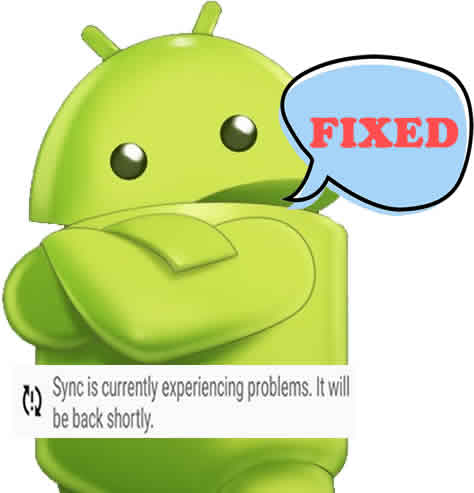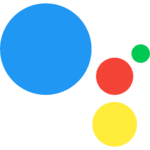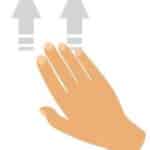The “Sync is currently experiencing problems” error is a common issue that can affect users of Android devices. This sync error can occur for a variety of reasons, including network problems, software glitches, and hardware issues.
First, for these possible fixes to work, you need to have Android version 9 or higher on your Android device. (What Android version do I have?)
If you are experiencing this sync error, there are a few things you can do to try to fix it:
- Check your internet connection. Make sure that you have a strong and stable internet connection. If you are using Wi-Fi, try restarting your router or modem. If you are using cellular data, try switching to a different network or moving to an area with better signal.
- Restart your device. A simple restart can often fix minor software glitches.
- Clear the cache and data for the Google Play Store app. To do this, go to Settings > Apps & notifications > See all apps > Google Play Store > Storage & cache. Tap Clear cache and then Clear storage. How to clear data and cache for apps?
- Make sure that your device is running the latest software version. Go to Settings > System > System update to check for updates. How to upgrade Android?
- Remove and re-add your account. To do this, go to Settings > Accounts > [Your account name] > Remove account. Then, go back to Accounts and tap Add account to add your account again. How to add a Google Account?
Try to manually sync the data by doing the following:
- Open Settings and touch on Accounts and backup
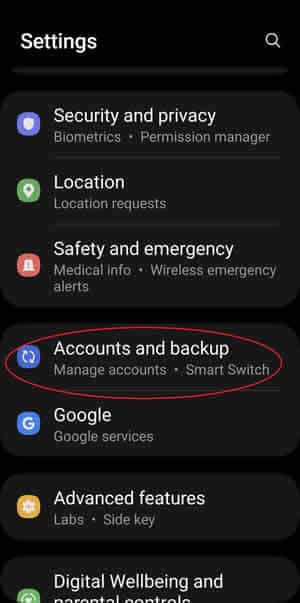
- Touch on Manage Accounts
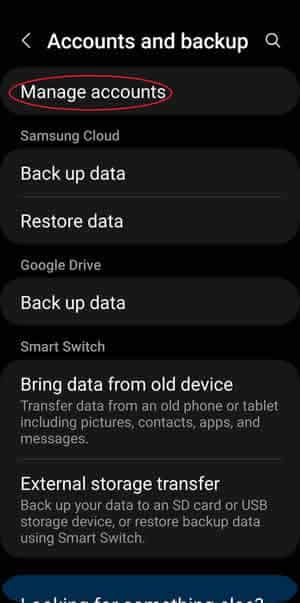
- Touch to open the Google Account you want to sync.
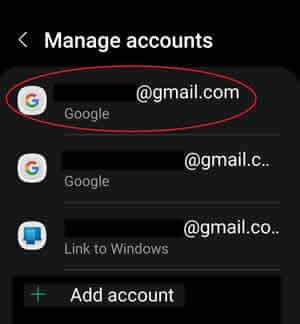
- Touch on Sync Account
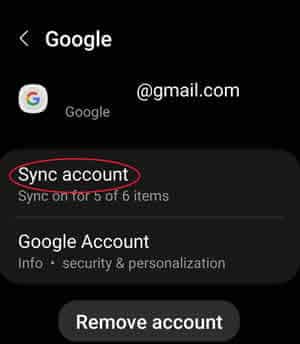
- The sync options will be displayed and an attempt to sync will be initiated.
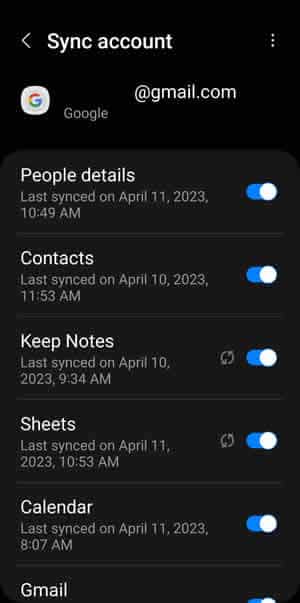
- If you are still having a sync issue, the error message “Sync is currently experiencing problems. It will be back shortly” will be displayed again.
Additional tips for troubleshooting sync problems on Android devices:
- Make sure that the date and time on your device are set correctly.
- Make sure that you have enough storage space on your device.
- Try disabling any third-party apps that you are using to manage your sync settings.
- Try syncing your account on a different device. If you are able to sync your account on a different device, then the problem is likely with your device.
- If you are using a custom ROM, try flashing a different ROM.
- Verify you are connected to the internet and the internet is working.
- Make sure you are signed into your Google account.
- Check Gmail to see if you are receiving emails
- Sign out of your Google account in Gmail and sign back in
- Check Gmail to see if you are receiving emails
- Check for any Android or App updates
- Remove and then re-add your Google account
- Clear cache and data
Frequently Asked Questions (FAQ) for fixing sync problems:
Q: What is the “Sync is currently experiencing problems” error?
A: This error is a common issue that can affect users of Android devices. This error can occur for a variety of reasons, including network problems, software glitches, and hardware issues.
Q: What are the causes of the “Sync is currently experiencing problems” error?
A: This error can be caused by a variety of factors, including:
- Weak or unstable internet connection
- Software glitch with the device
- Corrupted cache and data for the Google Play Store app
- Outdated software version
- Problem with the Google account
- Problem with the app or service that you are trying to sync with
Q: How can I fix the “Sync is currently experiencing problems” error?
A: There are a few things you can do to try to fix the error:
- Check your internet connection and make sure that it is strong and stable.
- Restart your device.
- Clear the cache and data for the Google Play Store app.
- Make sure that your device is running the latest software version.
- Try syncing your account manually.
- Remove and re-add your account.
Common problems and solutions for fixing sync problems:
Problem: Your internet connection is weak or unstable.
Solution: Check your internet connection and make sure that it is strong and stable. If you are using Wi-Fi, try restarting your router or modem. If you are using cellular data, try switching to a different network or moving to an area with better signal.
Problem: There is a software glitch with your device.
Solution: Restart your device. A simple restart can often fix minor software glitches.
Problem: The cache and data for the Google Play Store app is corrupted.
Solution: Clear the cache and data for the Google Play Store app. To do this, go to Settings > Apps & notifications > See all apps > Google Play Store > Storage & cache. Tap Clear cache and then Clear storage.
Problem: Your device is not running the latest software version.
Solution: Go to Settings > System > System update to check for updates and install any available updates.
Problem: There is a problem with your Google account.
Solution: Try removing and re-adding your Google account. To do this, go to Settings > Accounts > [Your account name] > Remove account. Then, go back to Accounts and tap Add account to add your account again.
Problem: There is a problem with the app or service that you are trying to sync with.
Solution: Try syncing your account on a different device. If you are able to sync your account on a different device, then the problem is likely with the app or service that you are trying to sync with. In this case, you will need to contact the developer of the app or service for further assistance.