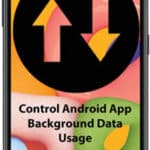Extend the battery life for Android phones or tablets – Tips For Longer Battery Life
You can extend the battery life of Android devices. For those who can’t live without their Android phone, a battery quickly dying is very annoying. Here are some tips on how to make my phone battery last longer on Android so you can do to get the best battery life for your Android phone or tablet between charges.
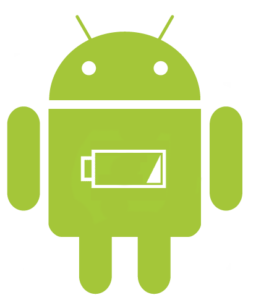
It is very important that you are charging the battery properly, here is an article to read about Battery charging tips for Android phones
Maybe you’re have problems with the battery charger. Why is my Android Phone not Charging?
Android phones have built-in features to get the longest battery life:
- Open Settings
- Touch on Battery and device care
- Touch on Battery
- Touch on More battery settings
- These settings will help you manage the battery usage
- Enable the features you want
Which apps are draining the battery life?
Some apps use more battery than others. How can you see which apps are draining your battery the most? How to make my phone battery last longer?
- Open Settings, Touch to open Battery and Device care
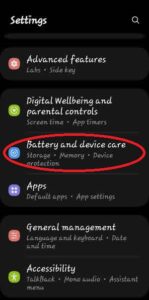
- Touch to open Battery
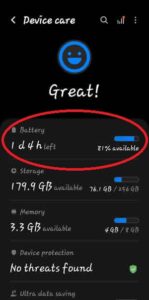
- Touch to open Full details and view the list of apps that are using the battery – scroll down to see the full list.
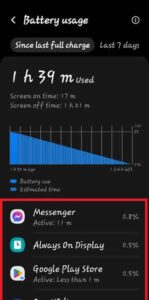
What can you do about the apps that are draining the battery? Some apps are always running in the background, but are not active. You can change the app permissions and limit which apps are allowed to run in the background and which apps can never run in the background. (Restrict background usage of apps?) or if you don’t use the app, then uninstall it. (How to delete apps on Android?)
If your Android device doesn’t have these built-in battery management features, there are apps you can download to help. A great app to help you monitor battery usage, and it will automatically turn off any apps that are draining the battery, is Battery Doctor. I use this app on my tablet and phone and it does a great job with improving battery life. Plus, it aids during the charging process to prevent over charging the battery.
Turn on Power saving mode
The screen uses most of the battery life on Android tablets and phones. Take the following steps to improve the battery life of Android phones or tablets by reducing battery consumption of the screen:
Use the Quick Access menu:
- Swipe down on the front screen
- You may need to swipe a second time
- Find the Power saving icon
- Touch the Power saving icon to turn it on, Touch again to turn it off
Use the Setting menu:
- Open Settings
- Scroll down and Touch on Battery and device care
- Touch on Battery
- Move the Power saving slider to the right to turn it on
- Turn off the screen manually when you are not looking at it. Don’t wait for the screen timeout feature to automatically turn off the screen.
Check the screen settings:
- Open Settings
- Touch Display
- You can manually move the Brightness slider to adjust the brightness of the display. A less bright display will save battery life.
- Adaptive brightness – The slider should be moved to the right turning it green. This feature will automatically dim or brighten the display depending on the brightness of the light you are using the device in.
- Scroll and Touch Screen timeout; if you shorten the timeout time, the screen will automatically turn off quicker, saving battery life.
Dark Mode:
Many wallpaper and apps have a dark or light mode option. If you choose the dark mode, then that will turn off the brightness of your screen, which will cut down on battery usage. How to put Dark Mode on Android?
Extend the Battery Life of Android by Turning off unused connections:
- To further improve the battery life of Android phones and tablets, turn off communication features you are not using. Features such as WIFI, Bluetooth, Mobile Data, and Location (GPS) use the battery whenever they are turned on. These features run in the background when turned on and you may never know they are on sucking up the battery life. When you are not using a feature, turn it off.
- For instance, if you are not using WIFI, then turn it off.
- Swipe down on the front screen
- Look for the WIFI icon, Touch on it to turn it on, Touch again to turn it off
- The same is true for the Bluetooth icon, Mobile data icon, Location icon, etc.
- Turn off Location services, Bluetooth and Mobile Data to reduce battery usage.
Turn off notifications:
- If you are getting notices from Facebook, Line, and other apps regarding people making comments, or chatting, then go to the app and turn off the notifications so you do not get so many emails and notifications. Each of these will use battery life while fetching the notifications.
- Some apps will run in the background and use battery life.
Use third-party apps to help manage battery life:
If your Android phone doesn’t have the battery saving features detailed above, there are some excellent apps you can download from Google Play store that can provide fairly equal features.
Comparison chart of features for the best battery-saving apps for Android:
| Feature | Greenify | Battery Guru | AccuBattery | Wakelock Detector | Battery Doctor |
|---|---|---|---|---|---|
| Automatic app hibernation | Yes | No | No | No | Yes |
| Personalized battery-saving tips | Yes | Yes | No | No | Yes |
| Detailed battery usage tracking | Yes | Yes | Yes | No | Yes |
| Wakelock detection and prevention | No | No | No | Yes | No |
| Advanced features | Sleep optimization, scheduling | Charging tips, battery health | Battery temperature monitoring, export data | Wakeup source analysis | Optimize charging, Extend battery lifespan, Boost performance |
| Pricing | Free, premium version available | Free, premium version available | Free, premium version available | Free | Free, premium version available |
Overall:
- Greenify remains a great all-around battery-saving app with automatic app hibernation, personalized tips, and advanced sleep optimization.
- Battery Guru still stands out for its personalized battery-saving tips tailored to individual usage patterns.
- AccuBattery continues to provide comprehensive battery usage tracking and detailed insights into power-hungry apps.
- Wakelock Detector remains a niche app dedicated to identifying and preventing wakelocks, extending battery life by allowing your phone to sleep properly.
- Battery Doctor emerges as a strong contender with automatic app hibernation, personalized tips, detailed battery usage tracking, and advanced features like charging optimization, battery lifespan extension, and performance boosting.
The choice among these apps depends on individual preferences and specific battery-saving needs. How to extend battery life on Android? Greenify offers a versatile set of features, Battery Guru provides personalized insights, AccuBattery delivers in-depth usage tracking, Wakelock Detector addresses wakelock issues, and Battery Doctor combines automatic hibernation, personalized tips, detailed tracking, and advanced optimization features.
Frequently asked questions (FAQs) and answers for how to make my phone battery last longer:
1. Why is my Android phone’s battery life so short?
There are many reasons why your Android phone’s battery life might be short. Some of the most common reasons include:
- Using data-intensive apps: Apps that use a lot of data, such as streaming videos or playing games, can drain your battery quickly.
- Leaving your screen on: The screen is one of the biggest battery drains on your phone. Try turning down the brightness or using auto-brightness to reduce screen power consumption.
- Having too many apps running in the background: Even when you’re not actively using an app, it can still be running in the background and using up battery power. Try closing apps that you’re not using, or using a battery-saving app to restrict background activity.
- Using your phone in poor signal areas: Your phone uses more power to maintain a connection in poor signal areas. If you’re in an area with a weak signal, try turning on airplane mode to save battery power.
2. How to make my phone battery last longer?
There are a number of things you can do to improve your Android phone’s battery life. Here are a few tips:
- Use Wi-Fi whenever possible: Wi-Fi is much more energy-efficient than mobile data, so use it whenever you can.
- Turn off unnecessary features: Disable features like Bluetooth, Wi-Fi, and GPS when you’re not using them. These features constantly scan for connections, using up battery power.
- Use a battery-saving app: There are a number of battery-saving apps available that can help you extend your phone’s battery life. These apps can automatically restrict background activity, reduce screen brightness, and more.
- Keep your phone’s software up to date: Software updates often include battery optimizations, so make sure you’re always running the latest version of Android.
- Replace your phone’s battery: If your phone is older and its battery is getting worn out, you may need to have it replaced.
3. How can I extend my Android phone’s battery life while using data-intensive apps?
If you’re going to be using data-intensive apps, there are a few things you can do to extend your battery life:
- Close other apps: Before you start using a data-intensive app, close any other apps that you’re not using. This will free up RAM and help your phone run more efficiently.
- Turn on airplane mode: If you’re not using your phone for anything other than the data-intensive app, you can turn on airplane mode to save battery power.
- Reduce the brightness: Lowering the screen brightness can significantly extend your battery life.
- Use Wi-Fi: If you have access to Wi-Fi, use it instead of mobile data. Wi-Fi is much more energy-efficient than mobile data.
4. How can I improve my Android phone’s battery life in low-signal areas?
Here are a few tips for improving your Android phone’s battery life in low-signal areas:
- Turn off unnecessary features: Disable features like Bluetooth, Wi-Fi, and GPS when you’re not using them. These features constantly scan for connections, using up battery power.
- Use airplane mode: If you’re not using your phone for anything other than making or receiving calls, you can turn on airplane mode to save battery power.
- Reduce the brightness: Lowering the screen brightness can significantly extend your battery life.
- Avoid data-intensive activities: Avoid using data-intensive apps, such as streaming videos or playing games, in low-signal areas.
5. What are some common myths about improving Android battery life?
There are a number of common myths about improving Android battery life. Here are a few of the most common:
- Myth: You should always close background apps: Closing background apps can actually drain your battery more quickly. Android is designed to manage background apps efficiently, and closing them can cause them to restart, using up more battery power.
- Myth: You should never let your phone’s battery completely drain: Letting your phone’s battery completely drain can damage the battery, but it’s not something that you need to worry about on a regular basis. Modern Android phones have built-in safeguards that will prevent the battery from draining too low.
- Myth: You should only charge your phone with the included charger: You can use any high-quality charger to charge your Android phone. However, using a cheap or incompatible charger can damage the battery and reduce its lifespan.
Common problems and solutions for how to make my phone battery last longer:
Problem: Battery drains quickly even when not in use
Solution:
- Identify battery-draining apps: Check your phone’s battery usage statistics to identify apps that are consuming excessive power. Consider uninstalling or restricting background activity for these apps.
- Disable unnecessary background processes: Many apps continue to run in the background even when not actively used, consuming battery power. Disable background data usage for apps that don’t require constant connectivity.
- Optimize screen brightness: The screen is one of the biggest battery drains. Reduce screen brightness to a comfortable level to conserve power. Consider using auto-brightness to adjust brightness based on ambient light.
- Turn off unnecessary features: Disable features like Bluetooth, Wi-Fi, and GPS when not in use. These features constantly scan for connections, consuming battery power.
- Enable battery saver mode: Most Android devices have a built-in battery saver mode that limits background activity, reduces performance, and optimizes battery usage. Enable battery saver mode when battery life is critical.
Problem: Battery drains rapidly while using data-intensive apps**
Solution:
- Connect to Wi-Fi whenever possible: Mobile data usage consumes more battery power than Wi-Fi. Connect to Wi-Fi whenever available to reduce data usage and improve battery life.
- Reduce data usage in apps: Check app settings to limit data usage for specific apps, especially those that stream content or use background data.
- Consider using data-efficient alternatives: Use lightweight apps or mobile web versions of apps instead of their data-heavy counterparts whenever possible.
- Avoid data-intensive activities in low-signal areas: Weak signal areas require more power to maintain a connection, draining the battery faster. Avoid data-intensive activities like streaming or downloading when signal strength is limited.
- Manage app updates: Set app updates to download and install during charging or when connected to Wi-Fi to avoid sudden battery drain from background app updates.
Problem: Battery life deteriorates over time**
Solution:
- Keep your phone’s software up to date: Regular software updates often include battery optimizations and bug fixes that can improve battery performance.
- Consider replacing the battery: If your phone is older and the battery has degraded significantly, consider replacing the battery with a new one.
- Avoid exposing your phone to extreme temperatures: Extreme heat or cold can damage the battery and reduce its lifespan. Store your phone in a cool, dry place, and avoid leaving it in direct sunlight or extreme temperatures.
- Use the correct charger and cable: Use the charger and cable provided with your phone or a high-quality replacement. Cheap or incompatible chargers can damage the battery and affect its performance.
- Calibrate the battery: Occasionally calibrate the battery to ensure the battery percentage accurately reflects the actual charge level. This can help avoid unexpected shutdowns or poor battery life.