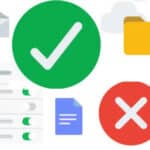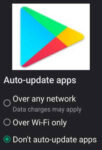Share the clipboard between a Windows PC and Android device
Have you ever wanted to copy data on your Android device and then paste it on your PC? Or, the opposite, copy data on your PC and then paste it on your Android device? It is easy to share the clipboard to copy and paste from Android to Windows PC and vice-versa, Windows PC to Android. You are essentially sharing a clipboard between devices.
You can share the data saved on the clipboard with your PC and Android devices. It is like having a single common clipboard for all your devices to use. This function is easier than most people think using a Microsoft application and Microsoft account.
- You need an account with Microsoft – Click here if you don’t already have a Microsoft account: Create Microsoft Account
- Install and setup the Microsoft Phone Link app and service on your PC and your Android device: Link Phone to Windows
- Install and setup the Microsoft Swiftkey Keyboard app on your Android device from Microsoft Swiftkey at Google Play store
- After installing Microsoft Swiftkey, On your Android device: Open Settings, General Settings, and select Microsoft Swiftkey as your default keyboard. (How to change the keyboard on Android?)
- When you open the Microsoft Swiftkey app, sign into your Microsoft account, use the same Microsoft account you are using with the Phone Link app.
- When you have a text field open on your phone, look for the Clipboard Icon, touch it to select data to paste.
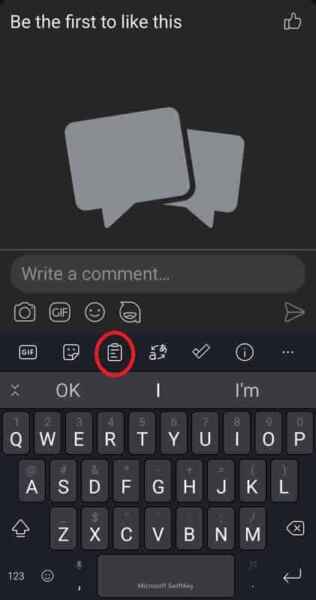
To keep a data point on the clipboard for multiple use, touch on the pin to pin it to the clipboard.
A function by Google allows you to use Nearby Share to transfer files between Windows and Android devices. Wireless File Transfer: PC to Android, Android to PC