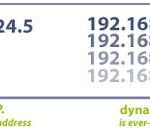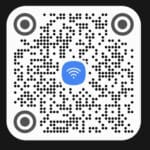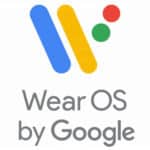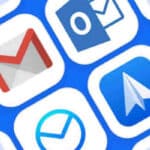Sync Android phone and tablet

Keeping your Android phone and tablet in sync can be a great way to improve your productivity and convenience. When your devices are synced, you can access the same data from anywhere, whether you’re on the go with your phone or at home with your tablet. Learn how do I sync my phone to my tablet. Use this step guide create a connection method to stay connected to sync your android phone.
Store everything on the Cloud: Sync all files, documents, photos, videos, etc. with all your devices
Set up a common location for all your files, documents, photos, videos, etc. Always save and retrieve your data from this common location from all your devices. Devices include, Android phone, tablet, PC, iOS PC, iPhone and more.
The common location is Google Drive. You can install the Google Drive app on all your devices. When you setup Google Drive, be sure to use the same Gmail account for all your devices. (How to use Google Drive on Android?)
Once you have access to Google Drive on all your devices, you should save all your data exclusively to the Google Drive. That way, all you data will be accessible by all your devices.
The common location for photos and videos is Google Photos. Add the Google Photos app to all your devices, log into Google Photos with the same Gmail account on all your devices. When you set up Google Photos, be sure to activate automatic backup. All your photos and videos will automatically be backed up and stored on Google Photos and accessible to all your devices. (How to use Google Photos?)
Sync Apps between Android devices
There is a nice tool available to Android devices with Android 11 or higher. You can sync the apps between Android devices so when you install an app on one Android device, it will automatically install on the sync’d device. The same is true for removing an app, when you uninstall an app on one Android device, it will uninstall on the sync’d device.
- Open the Google Play store app
- Touch on your profile icon in the top right corner
- Touch on Manage apps & device
- Touch on Sync apps to devices
- Touch on the check box on the right side of the device you want to sync with.
Sync Google data between your Android devices
It is annoying to have to enter contact, calendar, tasks, etc. on multiple devices. Wouldn’t it be nice to update any one of your devices, then have the data automatically sync’d to all your other devices? The following will tell you how to sync Android devices with each other to keep all the data sync’d.
The important common factor to allow for the data sync to occur is for all your Android devices must be using the same Google Gmail account. For details on how to setup a Gmail account – How to setup a Gmail account on Android?
Using this process to sync the Google data between your Android devices, I can add a new contact to my phone, and it will automatically show up on my tablet.
Video – How do I sync my phone to my tablet?
How to sync Google data between Android phones and tablets?
Setup your Google Gmail account using this procedure on all your Android phones and tablets. Use this connection method to stay connected to sync your android phone.
- Open Settings, scroll down and Touch to open Accounts and backup
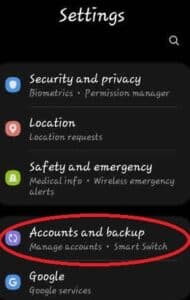
- Touch and open Manage accounts
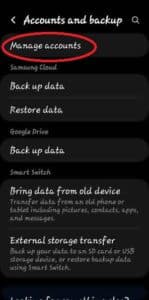
- Touch on the Gmail account you want to sync with other devices
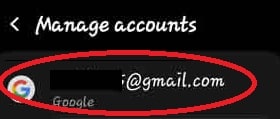
- Touch on Sync account
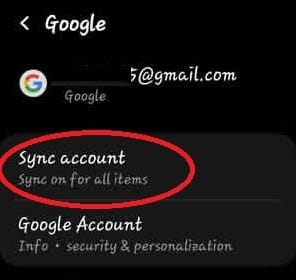
- On each of the data items you want to sync, enable by touching the slider on each item to the right changing the color to blue.
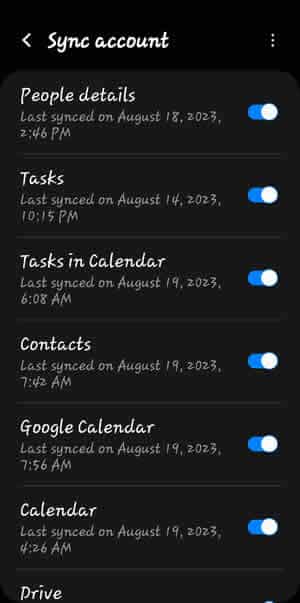
It is possible to share copied data on the clipboard and paste it into multiple devices. This post gives details on how to do this, and it must be done on all devices you want to share the clipboard. – How to Share Clipboard?
Once your devices are synced, you can start accessing your data from anywhere. For example, if you add a new contact to your phone, that contact will automatically appear on your tablet. If you take a photo on your tablet, that photo will be automatically synced to your phone.
Some additional tips to keep my phone and tablet in sync:
- Make sure that both devices are connected to the internet.
- If you’re having trouble syncing your devices, try restarting them both.
- You can also try manually syncing your devices by going to Settings > Accounts & sync and touching on Sync now.
- Make sure that both devices are running the latest version of Android.
- Keep your phone and tablet connected to the same Wi-Fi network whenever possible.
- If you are syncing a large amount of data, try using a mobile data connection instead of a Wi-Fi connection.
- If you are having trouble syncing a specific type of data, try syncing that data individually.
- You can choose to sync automatically or manually. To sync automatically, make sure that the “Auto-sync data” checkbox is enabled in the Settings app. To sync manually, tap on the “Sync now” button.
- You can choose which items to sync. To do this, open the Settings app and tap on Accounts. Tap on the Google account that you want to sync and then select the items that you want to sync.
- The transferable data in this sync method does not keep text messages in sync. There are other transferring processes that can accomplish this.
By following these steps, you can keep your Android devices in sync and enjoy the benefits of seamless access to your data.
Sync your Android phone and tablet with Google Gmail and Chrome
The best and easiest way to sync all of your Android devices, in addition to your PC, is to use Google mail (Gmail) for everything. Yes, you have to create a Google mail account, if you don’t already have one. But, you can use Gmail to send and receive emails using your POP, or Hotmail, Yahoo, etc. accounts.
The sync feature is in Google Chrome, so you also need to install Chrome, which is a great browser and pre-cursor to the new Chrome OS. I use Chrome for all my internet needs.
I have several email addresses, and I use Gmail to receive emails from all of them. Gmail has contact lists, a calendar, and tasks. Plus, Gmail will import these from your other email account so you don’t have to manually type them in again. Once you do the import, you should maintain them ONLY in Gmail to keep everything in sync.
Also turn on the sync feature on your Android devices, which is found in Settings. Now, anytime you make a change on either your phone, tablet or desktop, the change will sync automatically to the others. Of course, all devices need to be connected to the internet and logged into the same Gmail account for the sync to happen.
Frequently asked questions (FAQ) and answers for How do I Sync my Phone to my Tablet:
Q: What do I need to sync my Android phone with my Android tablet?
A: To sync your Android phone with your Android tablet, you will need:
- An Android phone and an Android tablet
- A Google account
- An internet connection
Q: How do I sync my Android phone with my Android tablet?
A: To sync your Android phone with your Android tablet, follow these steps:
- Make sure that both your phone and tablet are connected to the internet.
- Open the Settings app on both your phone and tablet.
- On your phone, tap on Accounts.
- Touch on Add account.
- Select Google.
- Enter your Google account email address and password.
- Select the items that you want to sync.
- Touch on Sync now.
Q: What can I sync between my Android phone and my Android tablet?
A: You can sync a variety of items between your Android phone and your Android tablet, including:
- Contacts
- Calendar
- Gmail
- Google Drive
- Chrome bookmarks
- Play Store apps
Q: How do I troubleshoot problems with syncing my Android phone with my Android tablet?
A: If you are having problems with syncing your Android phone with your Android tablet, try the following:
- Make sure that both your phone and tablet are connected to the internet.
- Make sure that you are using the same Google account on both your phone and tablet.
- Restart your phone and tablet.
- Try syncing individual items instead of syncing everything.
- Check for updates to the Google Play Services app on both your phone and tablet.
Common problems and solutions for How do I Sync my Phone to my Tablet:
Problem: My phone and tablet are not connected to the same Wi-Fi network.
Solution: Make sure that your phone and tablet are both connected to the same Wi-Fi network. You can check this by going to Settings > Wi-Fi on both devices.
Problem: I am having trouble connecting my phone and tablet to each other.
Solution: Try restarting both devices. If you are still having trouble, try resetting your Wi-Fi connection on both devices. To do this, go to Settings > System > Advanced > Reset options > Reset Wi-Fi, mobile & Bluetooth.
Problem: My phone and tablet are not syncing all of my data.
Solution: Make sure that you have enabled syncing for all of the data that you want to sync. To do this, go to Settings > Accounts & sync on both devices and make sure that the toggle next to each type of data is turned on.
Problem: My phone and tablet are syncing slowly.
Solution: Try restarting both devices. If you are still having trouble, try connecting to a different Wi-Fi network. You can also try syncing your data over a mobile data connection, but keep in mind that this may use up your data plan.
Problem: My phone and tablet are not syncing correctly.
Solution: Try resetting your sync settings on both devices. To do this, go to Settings > Accounts & sync on both devices and tap on the More button (three dots) in the top right corner. Then, touch on Reset sync.
Sync apps with between Android phone and tablet
You can easily sync or share apps between your Android phone and tablet. The apps on one device can be sent to the other. How do I Sync or Share apps with Multiple Android Devices.
You can easily copy data from your phone to your tablet – How do I transfer files from phone to tablet?
You can also sync your Android phone with a Windows PC. – How to Sync Your Android Phone or Tablet with Windows 10 or 11?
Don’t lose your data, backup your data and photos regularly – Data Loss Prevention Solutions – How to Prevent Losing Data?